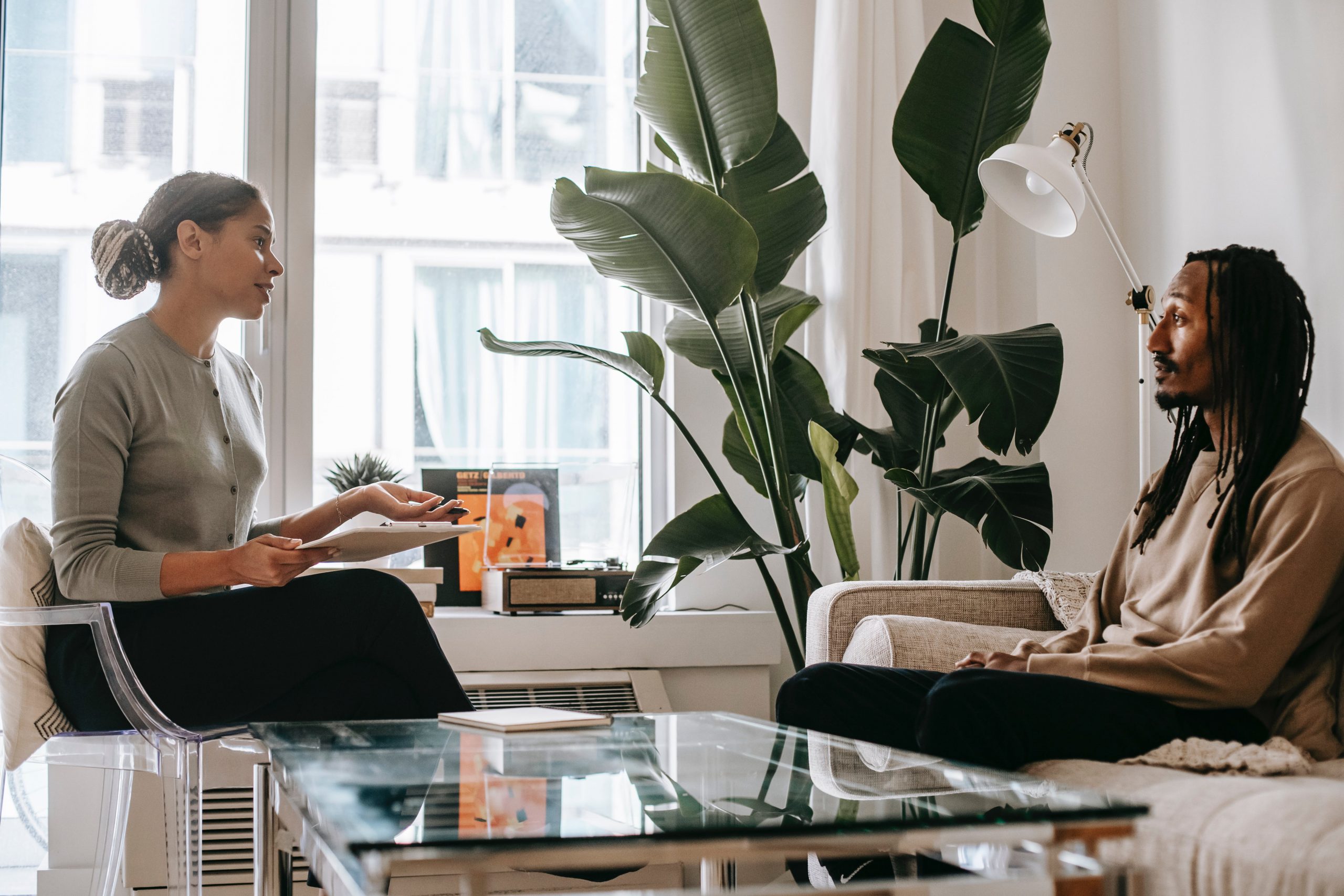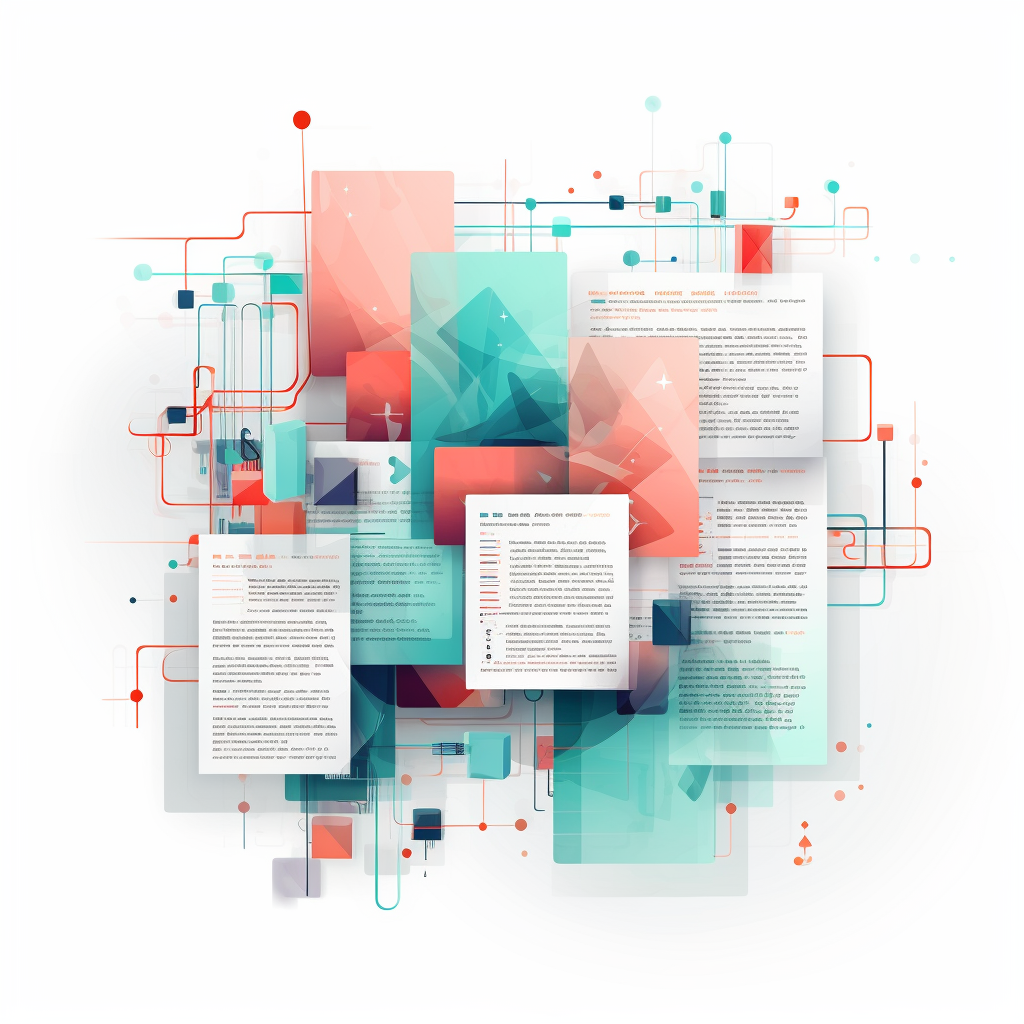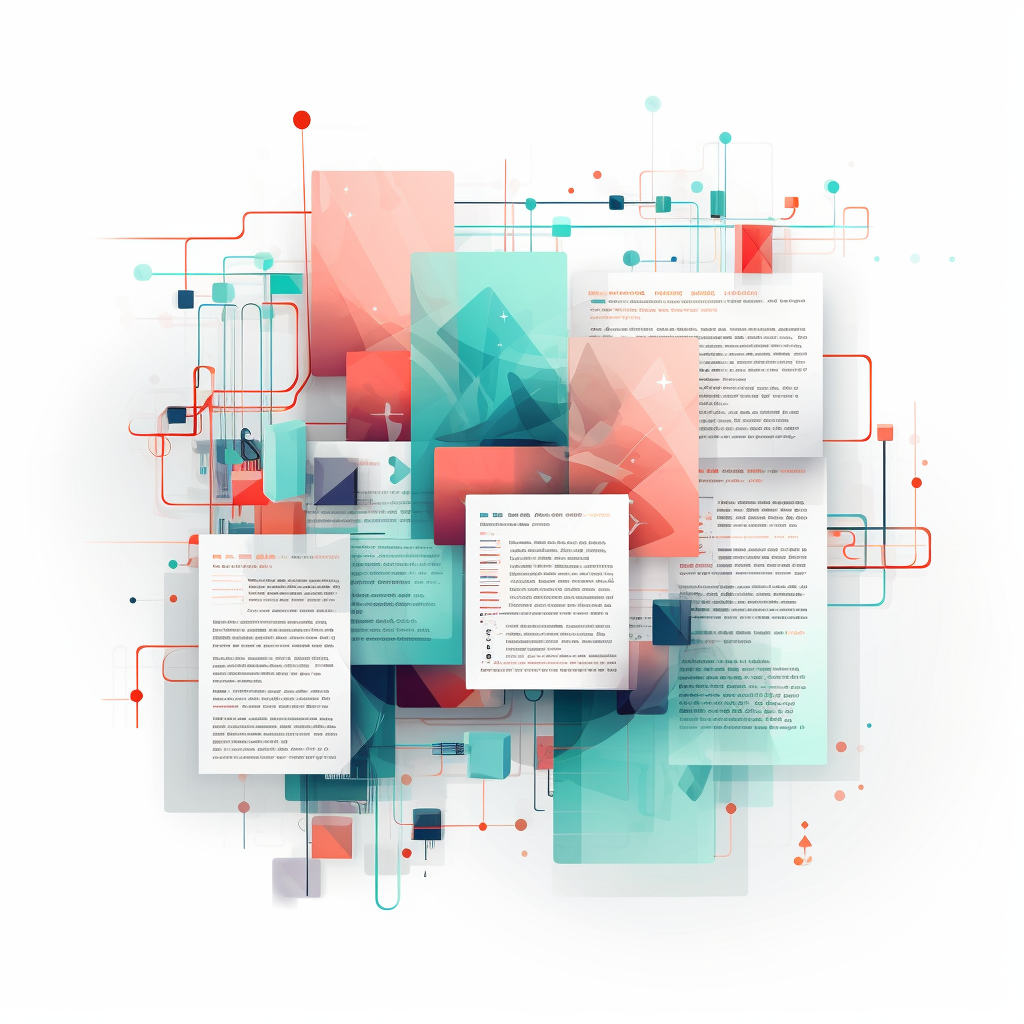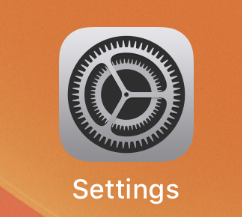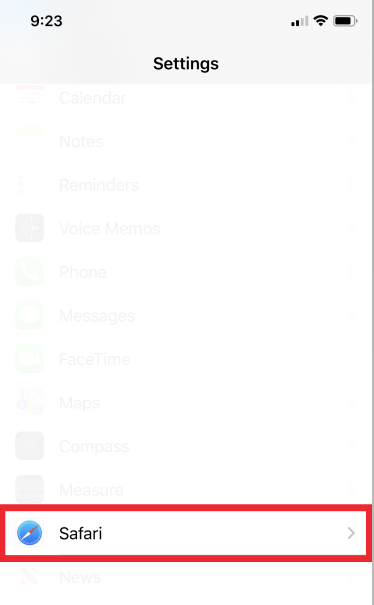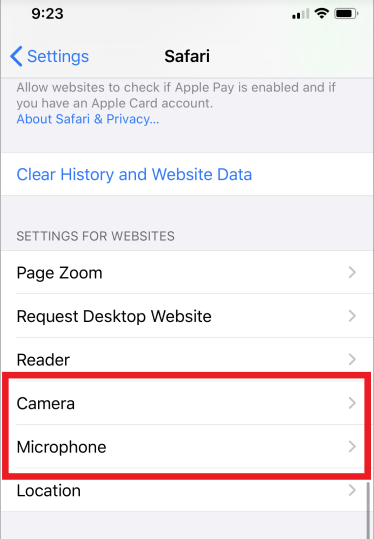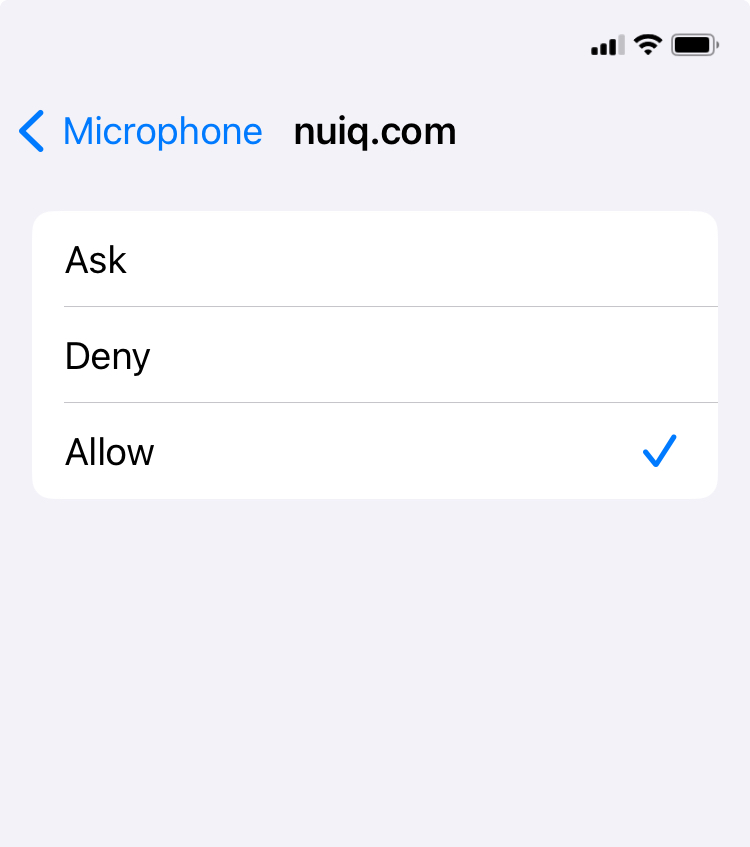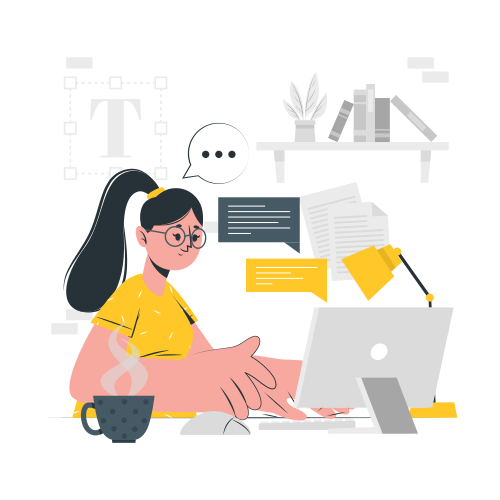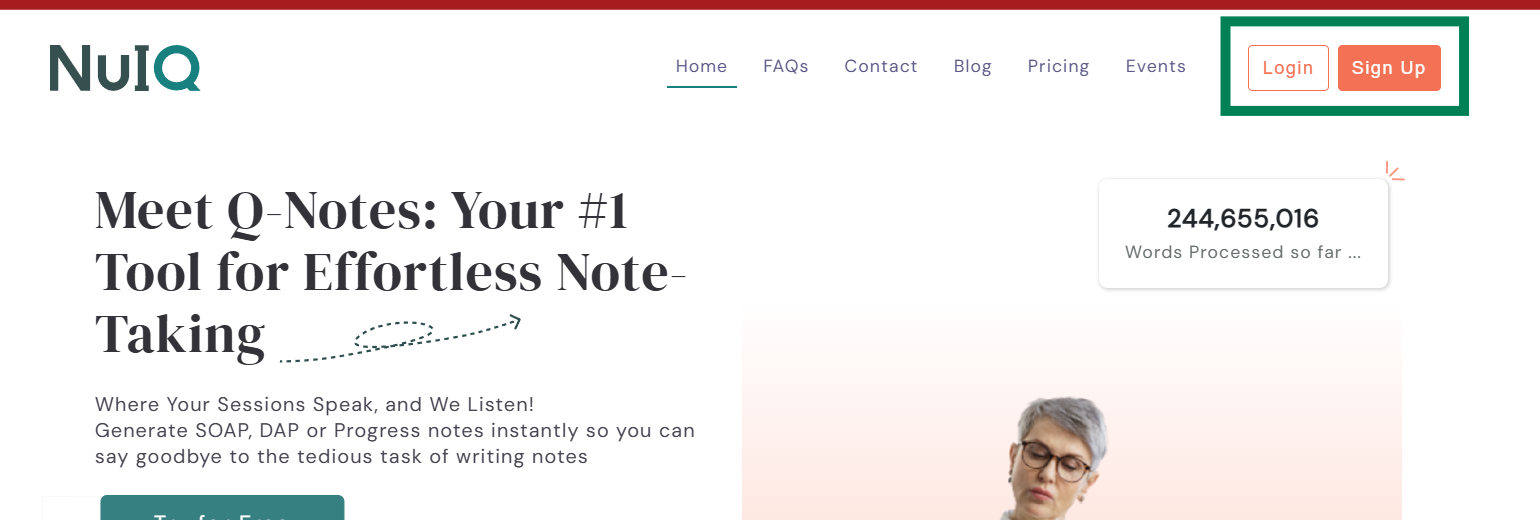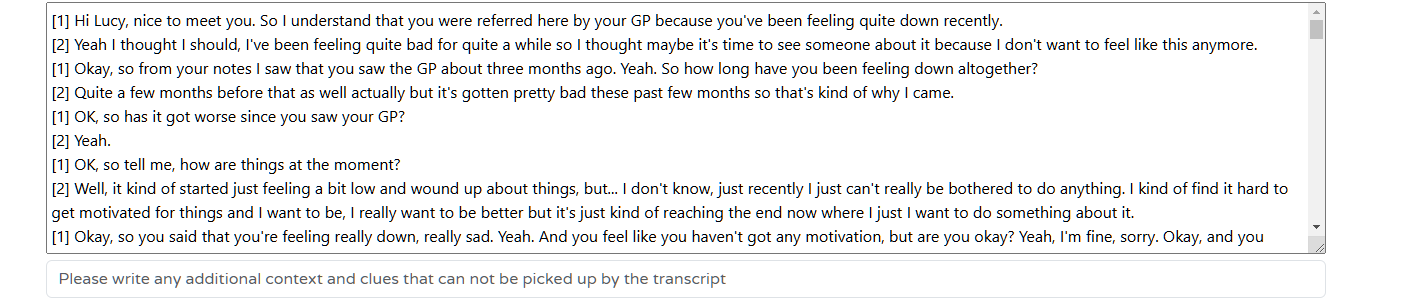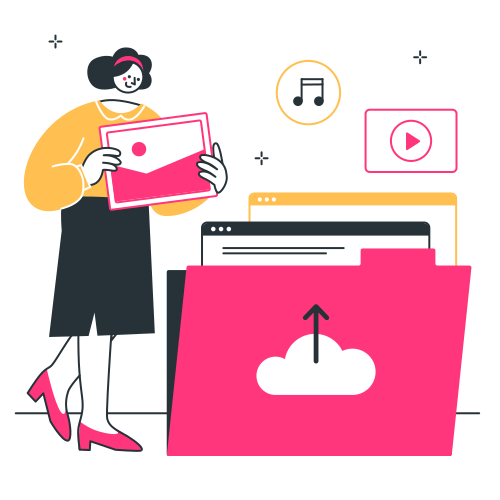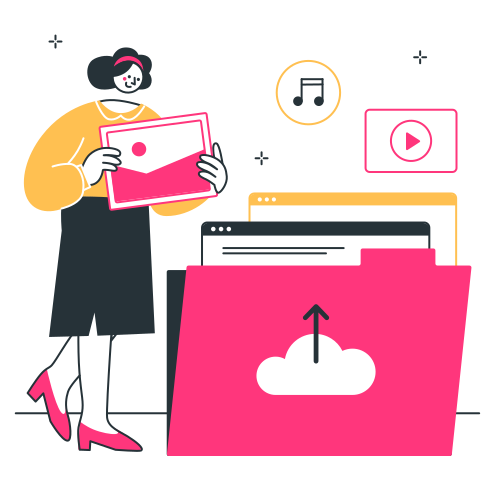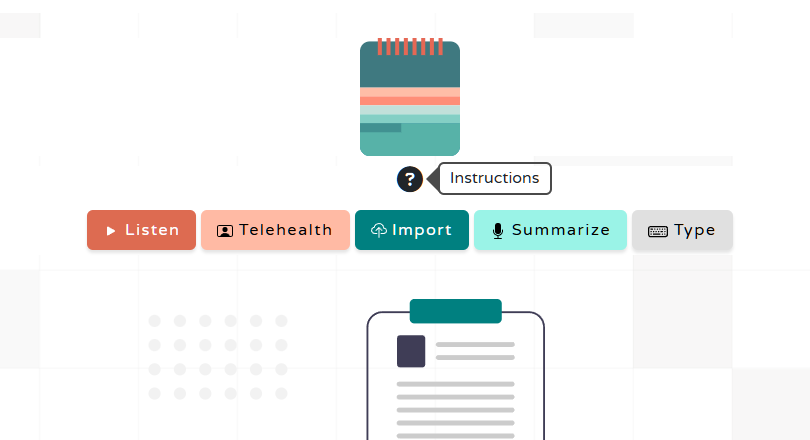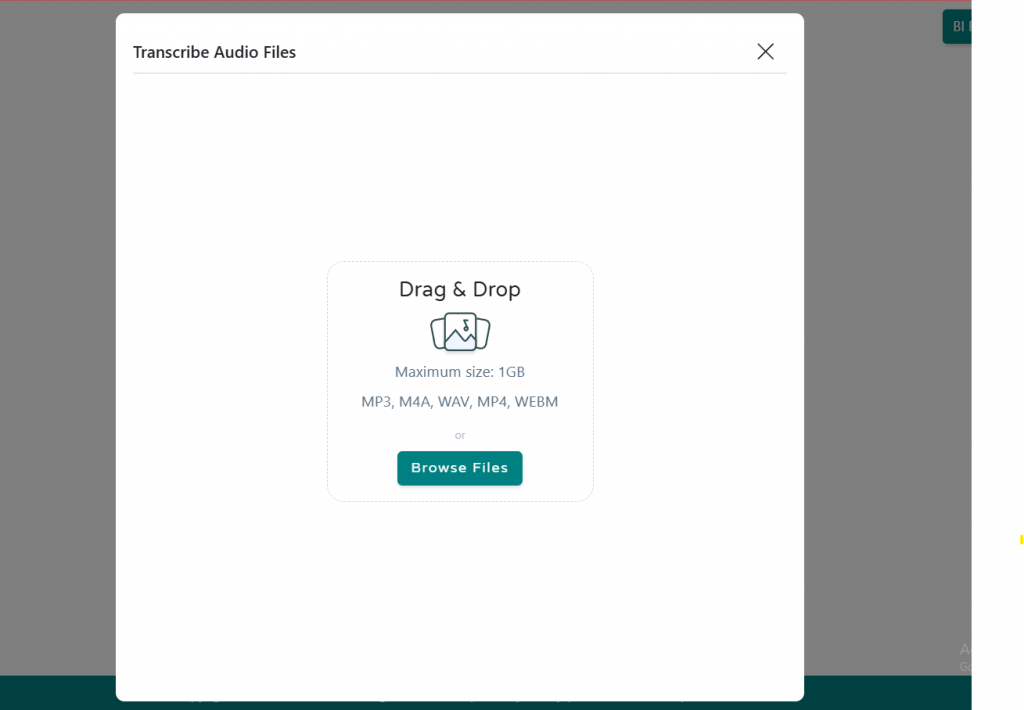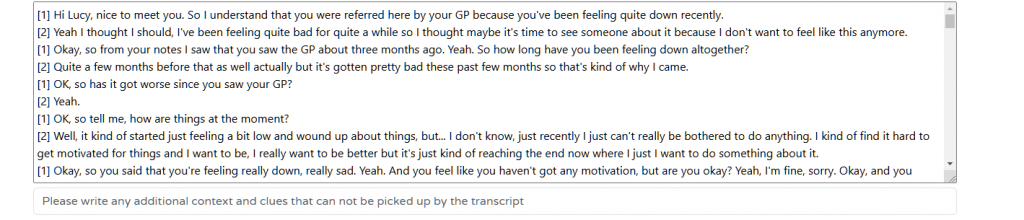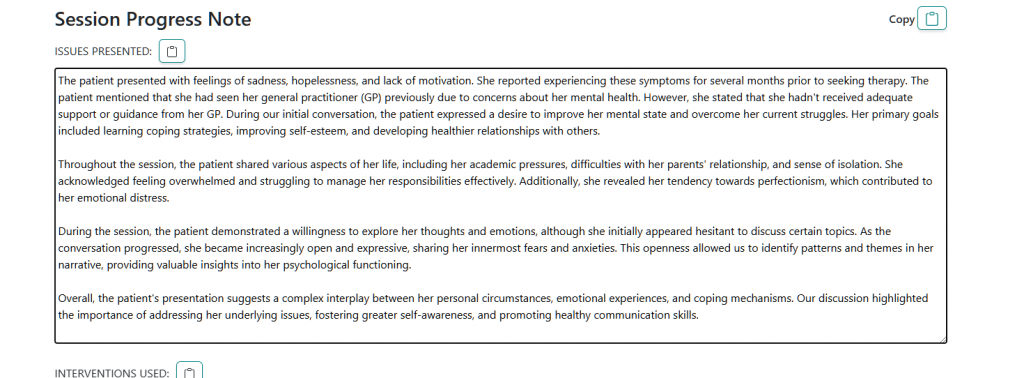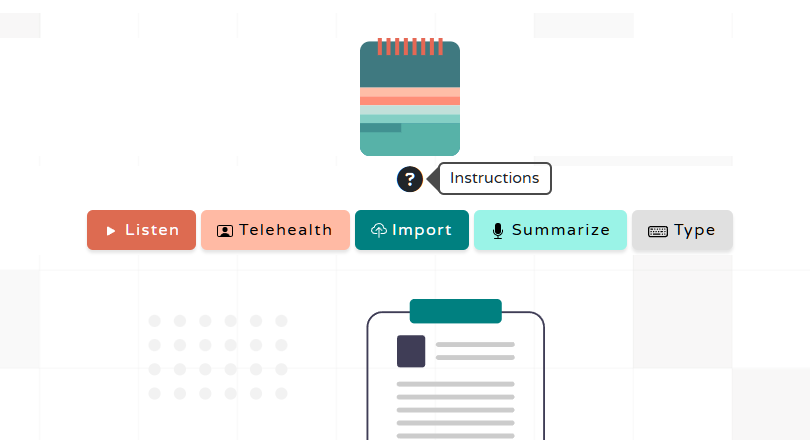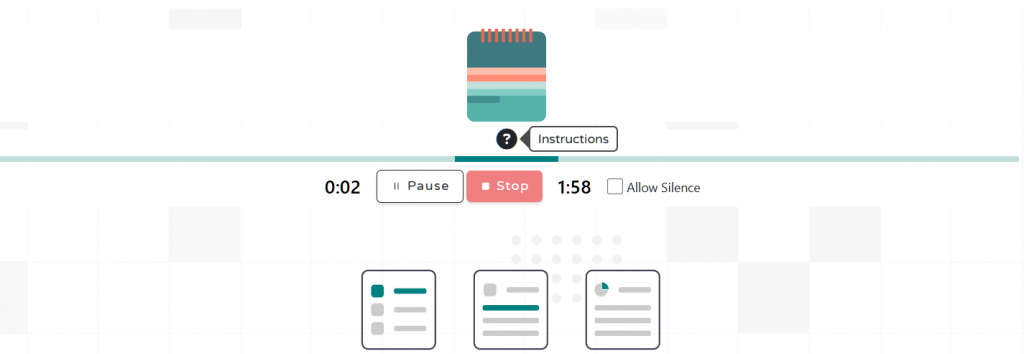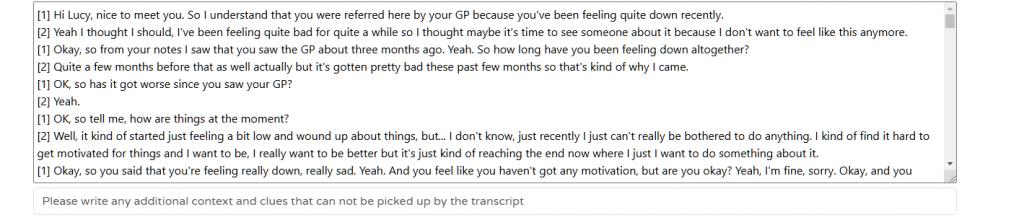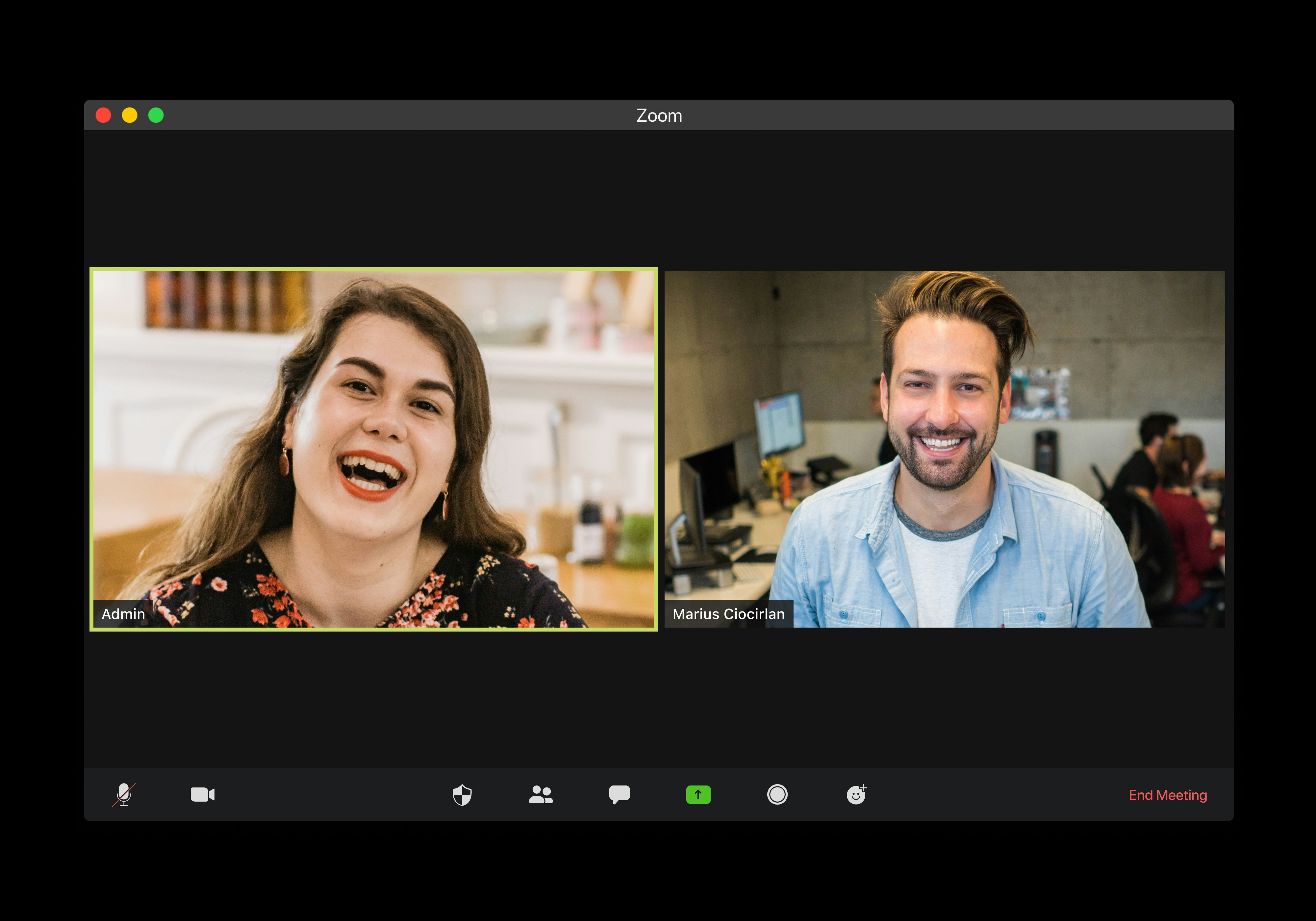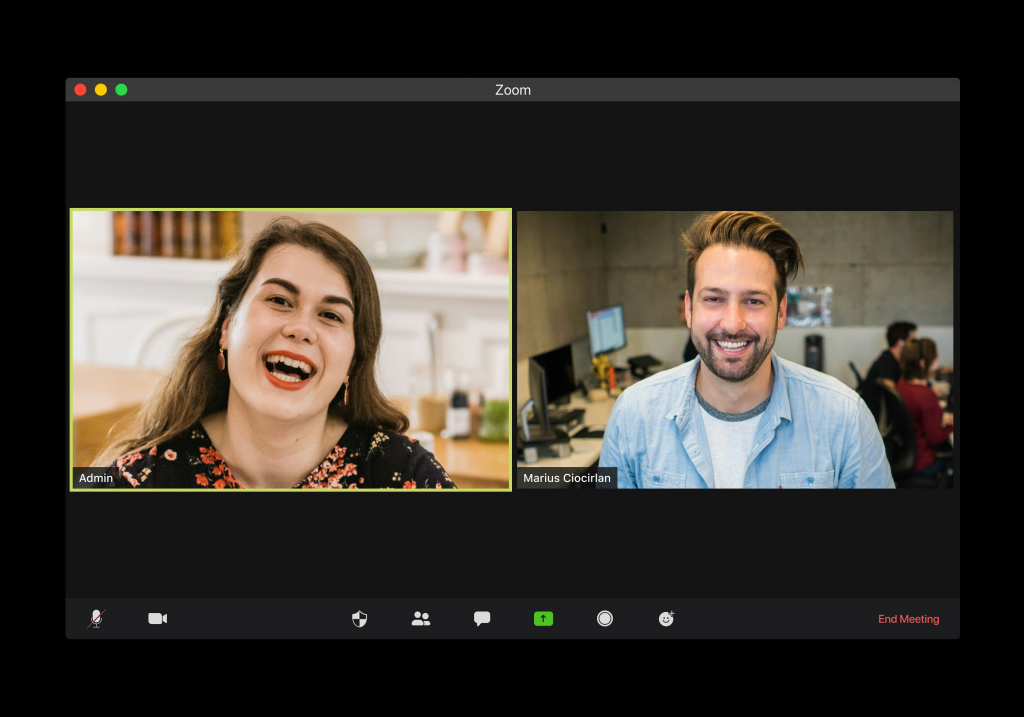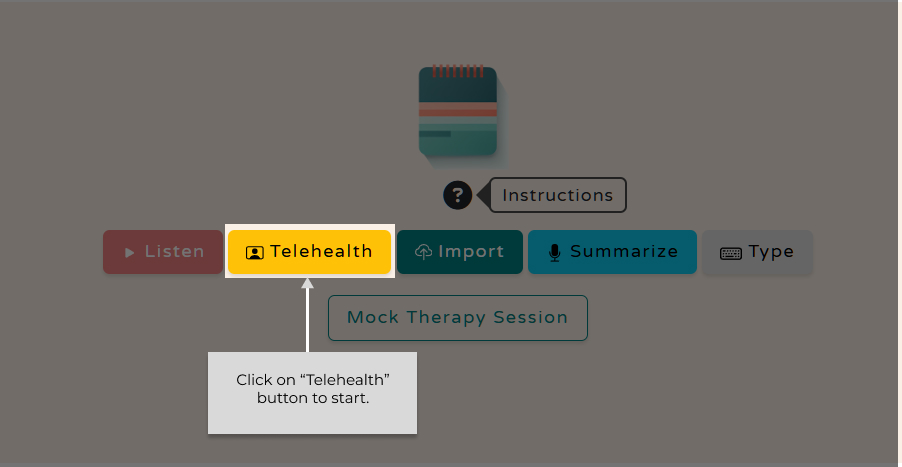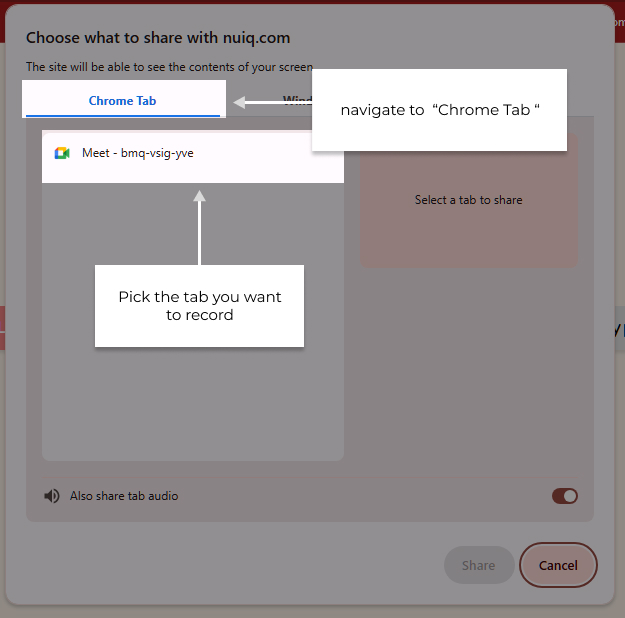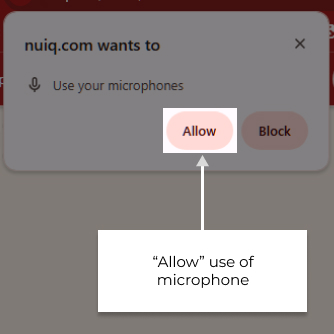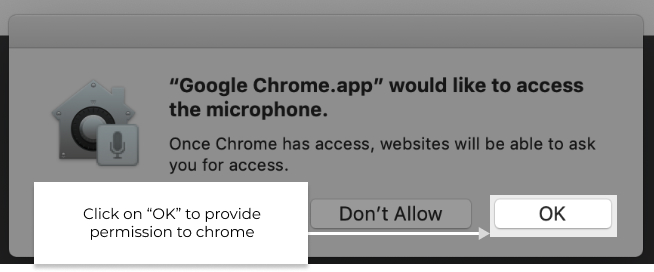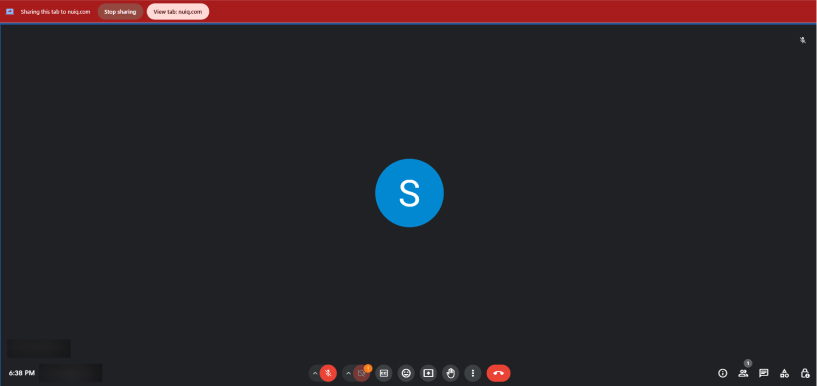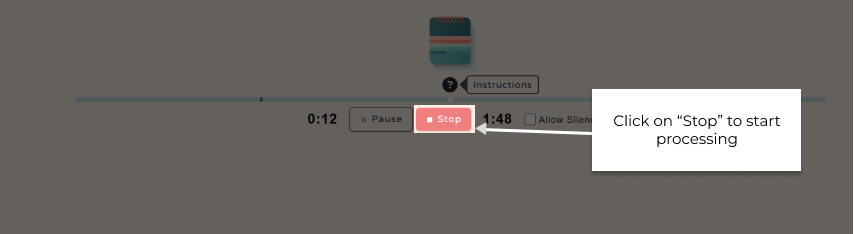In the mentally charged, challenging world of mental health, the power of effective notes cannot be overstated. They are the backdrop for effective treatment, patient care continuity, and adherence to regulatory requirements. Amongst various note-taking formats exists SOAP (Subjective, Objective, Assessment, and Plan), a globally recognized standard. Despite varying specialties in the mental health field, the uniting thread we see is the ubiquitous use of SOAP notes. Let’s explore how different types of mental health professionals leverage NuIQ’s Q-Notes for SOAP style documentation.
Psychiatrists
Psychiatrists, medical doctors specialized in mental health, use SOAP notes as a functional tool to organize their decision-making process sequentially. The Subjective portion helps capture a patient’s experiences, feelings while Objective part helps consolidate findings from mental status exams or other diagnostic results. With Q-Notes at their disposal, psychiatrists can condense their understanding (Assessment) and future courses (Plan) of action in an organized manner – delivering faster and higher quality care.
Clinical Psychologists
Clinical psychologists stand to benefit immensely from the efficient use of SOAP notes. Given the complexity and depth of therapy sessions, having a tool like Q-Notes that listens/scribes in real-time is a boon. It aids these professionals by documenting patients’ perceptions (Subjective) and observable data (Objective). Meanwhile, it allows them to focus on interpreting these data points (Assessment) and setting therapeutic goals (Plan).
Marriage and Family Therapists (MFTs)
SOAP notes aren’t confined to individual therapy; they’re just as effective when leveraged by MFTs during couple or family sessions. The Subjective part can capture palatable emotions underpinning familial situations while Objective segment notes interactions and behaviors displayed during the session. Thanks to Q-Notes, MFTs can now spend more time engaging with the family instead of grappling with paperwork.
Social Workers
In the social worker’s arsenal, SOAP notes serve double duty – they structure client interactions and articulate the welfare case to other stakeholders. Each section of a SOAP note provides important clues on clients’ living circumstances, emotional states, ongoing interventions, and upcoming action steps. With Q-Notes, social workers can dissect these complexities efficiently and advocate for their clients better.
Licensed Professional Counselors (LPCs)
For LPCs, SOAP notes work as the guiding light in their varied client engagements – be it grief counseling, stress management or substance abuse counseling. Having a consistent structure not only promotes methodical-client understanding but also ensures regulatory compliance. Leveraging Q-Notes to record session dynamics leaves ample time for LPCs to plan (Plan) effective interventions based on client needs.
School Psychologists
Embarking upon a multitude of roles from consulting and counseling to assessment, school psychologists benefit greatly from streamlining their documentation process. Q-Notes’ intuitive transcriptions empower these professionals with more timely revisions of student strategies and interventions (Plan).
Conclusion
No matter the mental health professional in the picture, the need for comprehensive yet quick-to-digest session notes remains constant. By integrating NuIQ’s innovative Q-Notes software into daily workflow, professionals can deepen their functional use of SOAP notes while magnifying their attention to patient care, not paperwork. As we marvel at this intersection of technology and mental health services, it’s clear that SOAP notes and Q-Notes go hand-in-hand in fostering superior treatment outcomes.